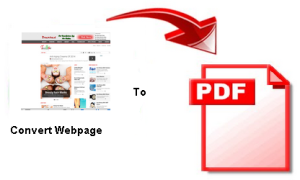
Combining the bookmark function of Mobile Safari browser with the Web-to-PDF Offer of Joliprint to convert webpage as pdf on iphoneand PDF file can be stored on the iPhone, forward, or in iBooks or Office applications such as DocsToGo, AppStore and also open offline. A solution to the on deals like ReadItLater andGotProject can well do without.
Convert webpage as pdf on iphone
Bookmarklets, the intelligent Safari bookmarks, convert webpage as pdf on iphone and PDF file can be stored on the iPhone with Safari bookmarks.
The small bookmark to get quick access to Wikipedia to enable the text search within the open webpage, or simply to move away the writing on selected webpages have to be created only once, but they will be just 2 clicks away, in the Bookmarks menu of Safari browser accessible.
Joliprint
Joliprint offers a service which allows you to convert webpage as PDF on iPhone. If you put a bookmark in Safari with this content to, you can call it from any webpage to convert webpage as
PDF This is then displayed as a PDF file on the device and can be stored in iBooks or DocsToGo etc. The layout is indeed changed, but it seems very reader-friendly.
Step by step guide
Here the step by step guide that how you can convert webpage as pdf on iphone and save them on iPhone for later use.
1. Store Any page as a bookmark on the iPhone. Click the “plus” icon, click Bookmarks, a title (e.g: PDF Create) Assign and confirm with “Save”.
2. This page call in Mobile Safari and select all the text and copy.
3. Again open the bookmark manager on the iPhone. This time, select the button “Edit“.
4. Select the bookmark you created in steps 1 and replace the stored web address with the text from your clipboard.
5. Finish. In the future you can on the current website the bookmark “Create PDF” call and put you, the displayed page in just a few seconds as a PDF file on iPhone.